In this guide, we walk you through the process of customizing the default language names and country flags in your SiteTran language dropdown on your site.
Access The Override Settings For Your Language
Go to the Languages & Translators Page
To begin, navigate to the Languages & Translators page on your SiteTran dashboard.
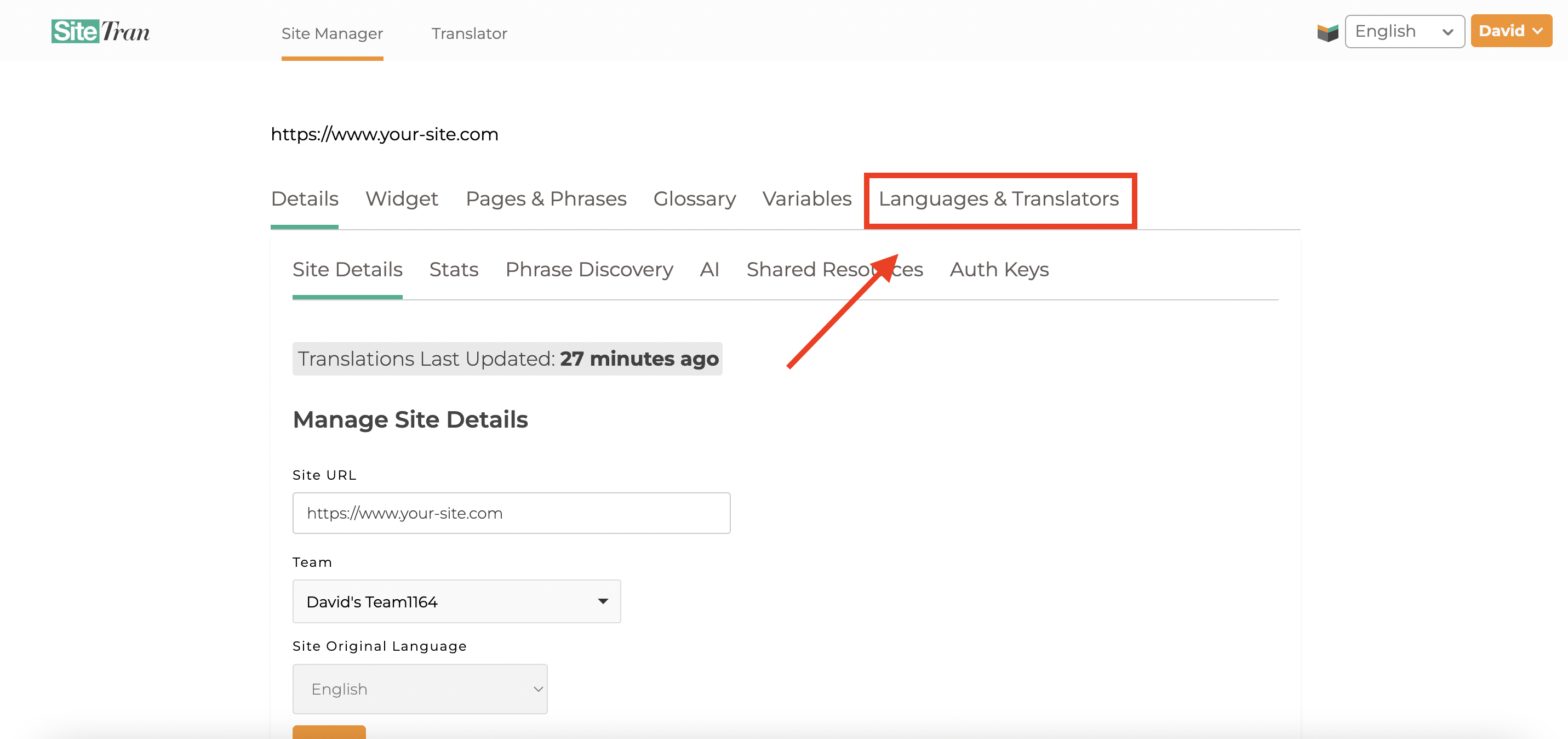
Select the Language for Customization
Once on the Languages & Translators page, identify and select the language you wish to customize.
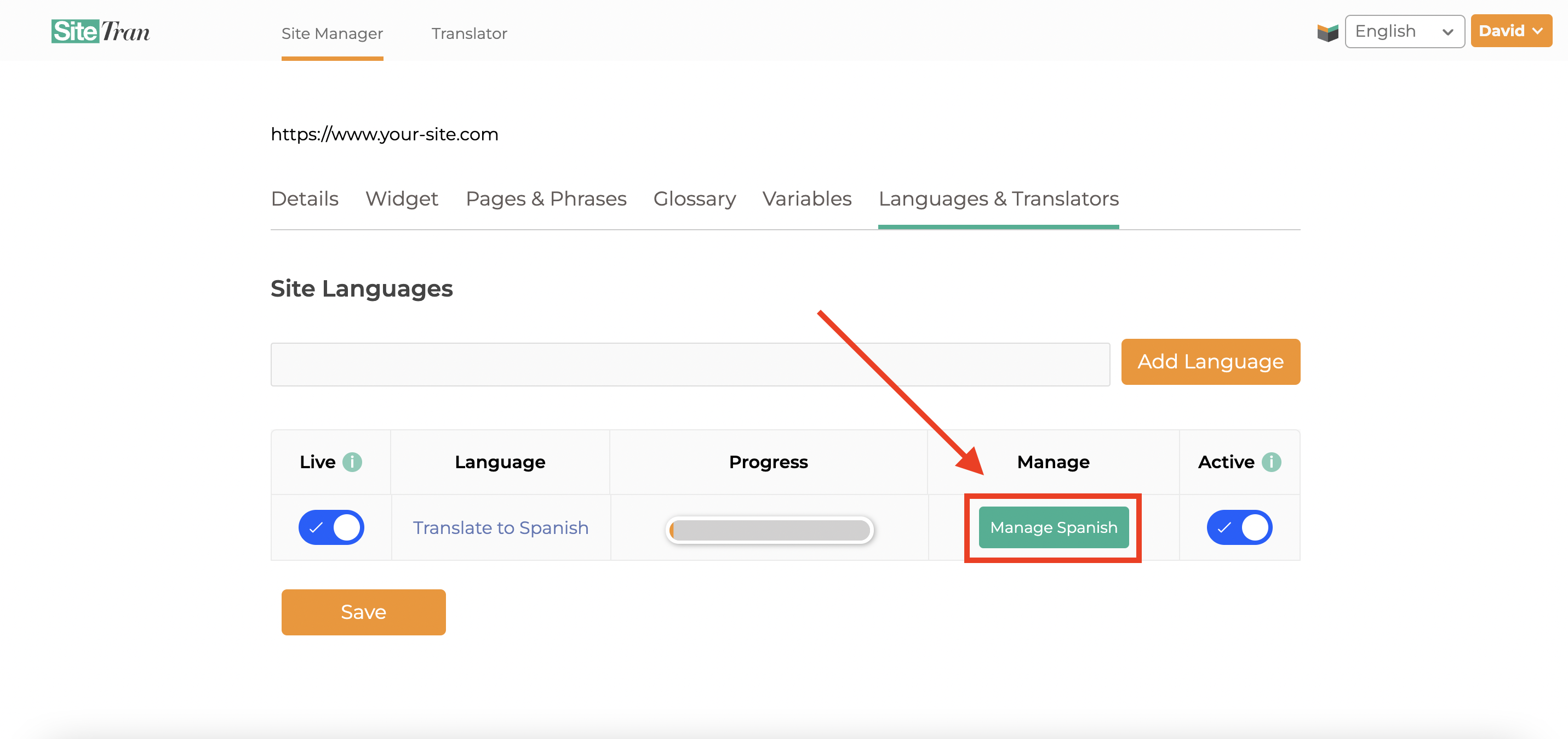
Locate Language Overrides Section
After selecting the desired language, scroll down to find the Language Overrides section.
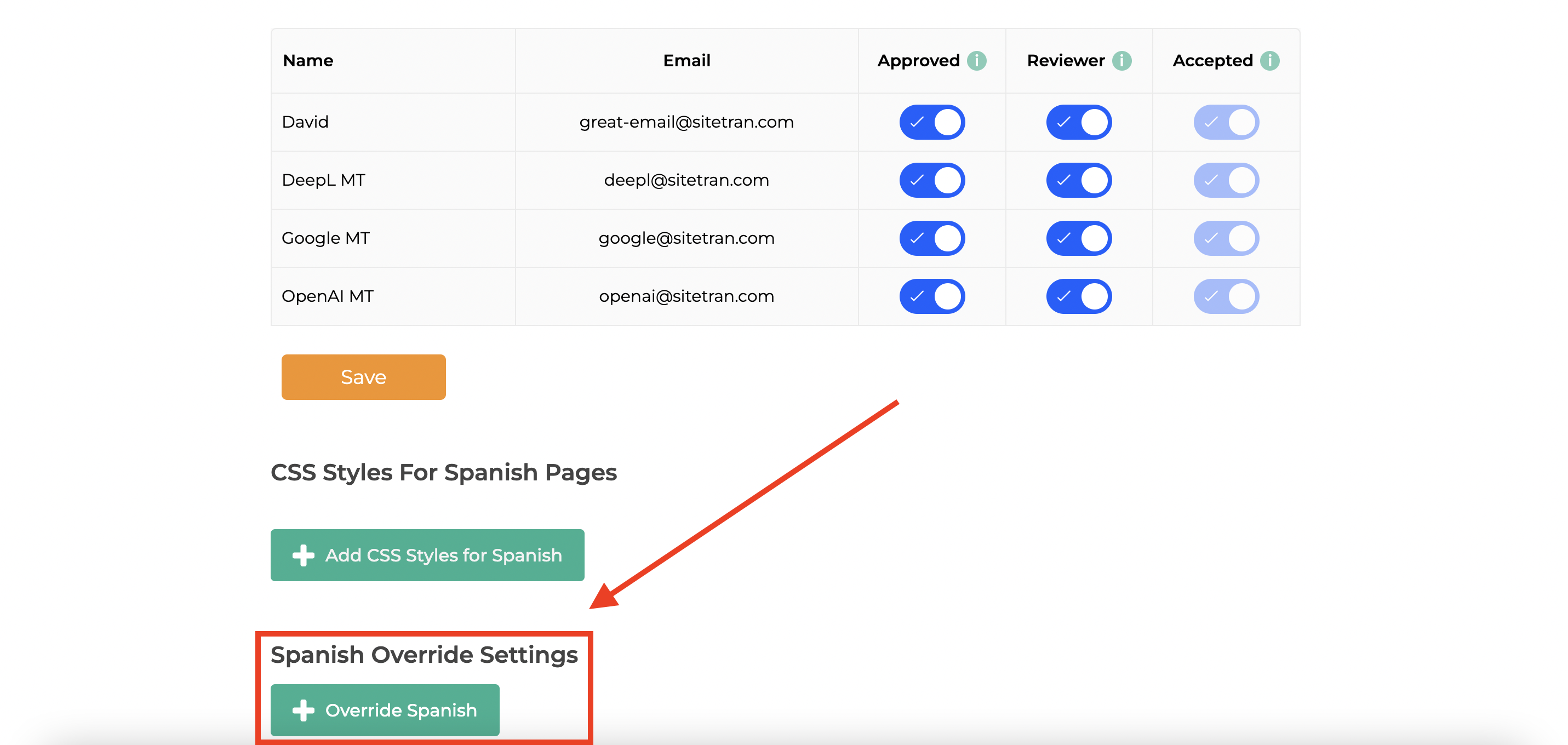
Add Language Overrides
In the Language Overrides section, click on the Override <Language> button (Override Spanish) in our example. This action will open a new interface where you can make your customizations.
Update Display Name and/or Flag
In the customization interface, you will have two main options:
1. Update the Display Name: Here, you can modify the default name of the language as it appears in the dropdown. This is particularly useful for providing local or colloquial names for languages.
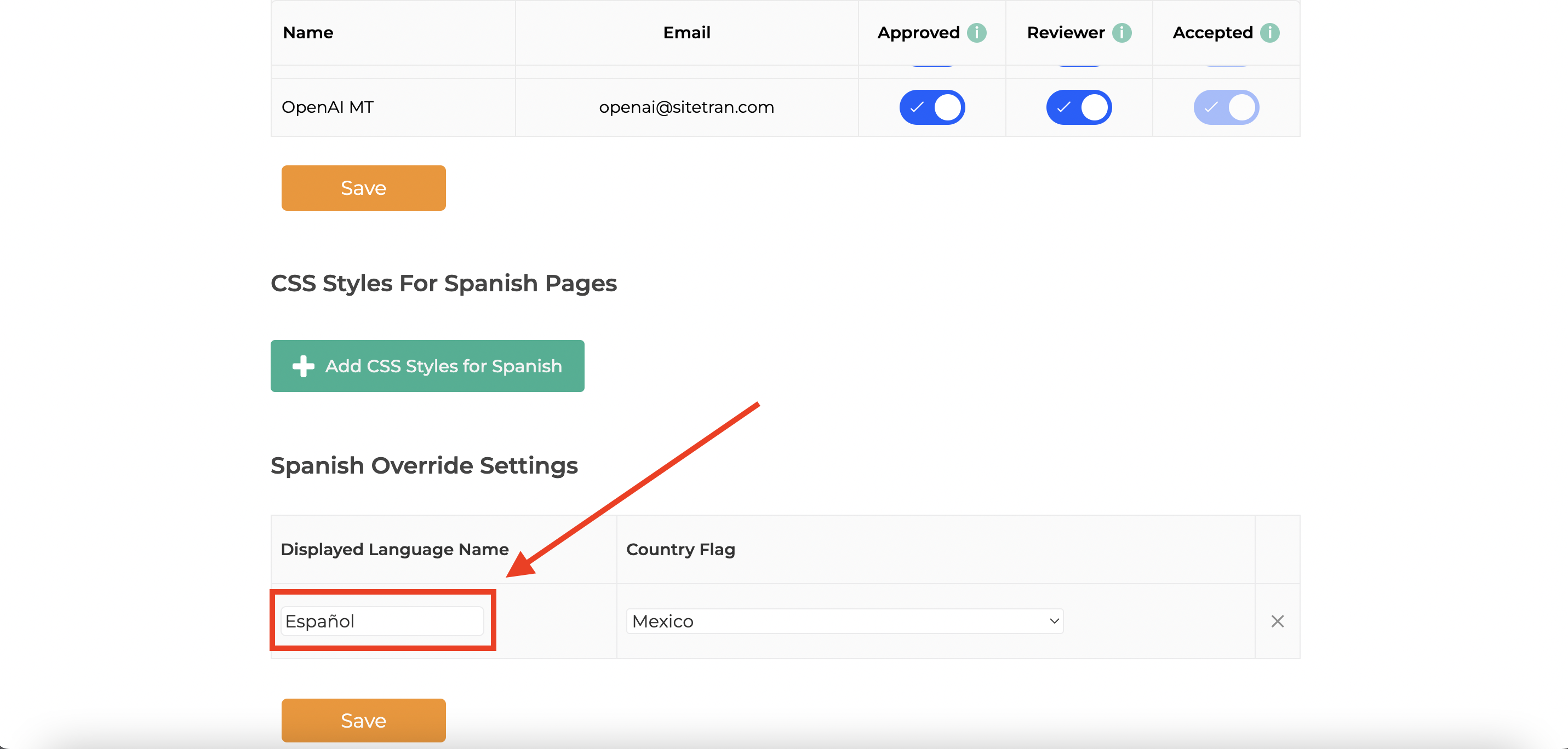
2. Change the Displayed Flag: Alongside the language name, you can also choose to change the flag that represents the language. This option is ideal for reflecting regional variations or specific cultural representations.
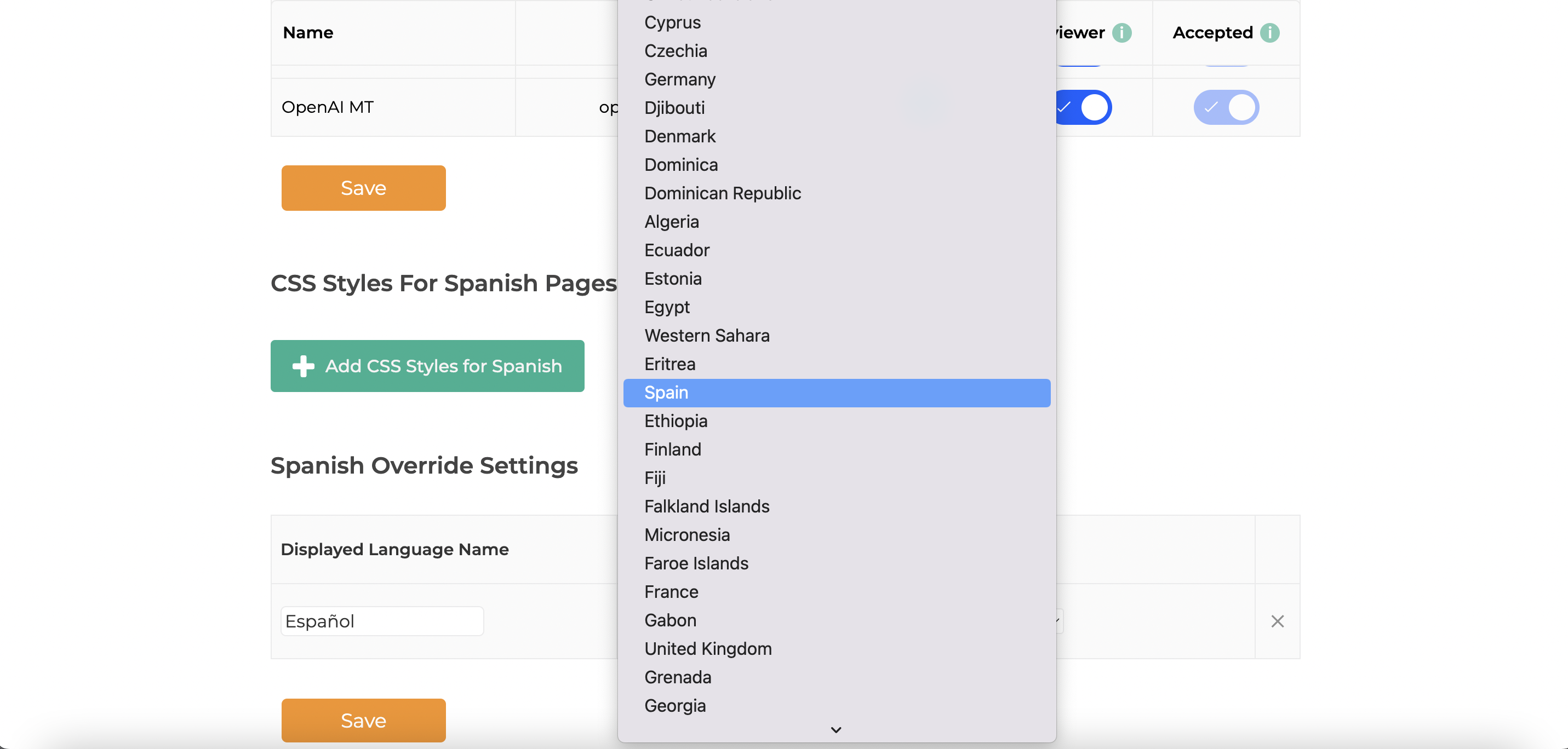
Add Your Own Flag Image
For an even more tailored experience, you can add your own flag image to represent a language. To do this, select the first option in the flag override dropdown: Add my own flag img URL
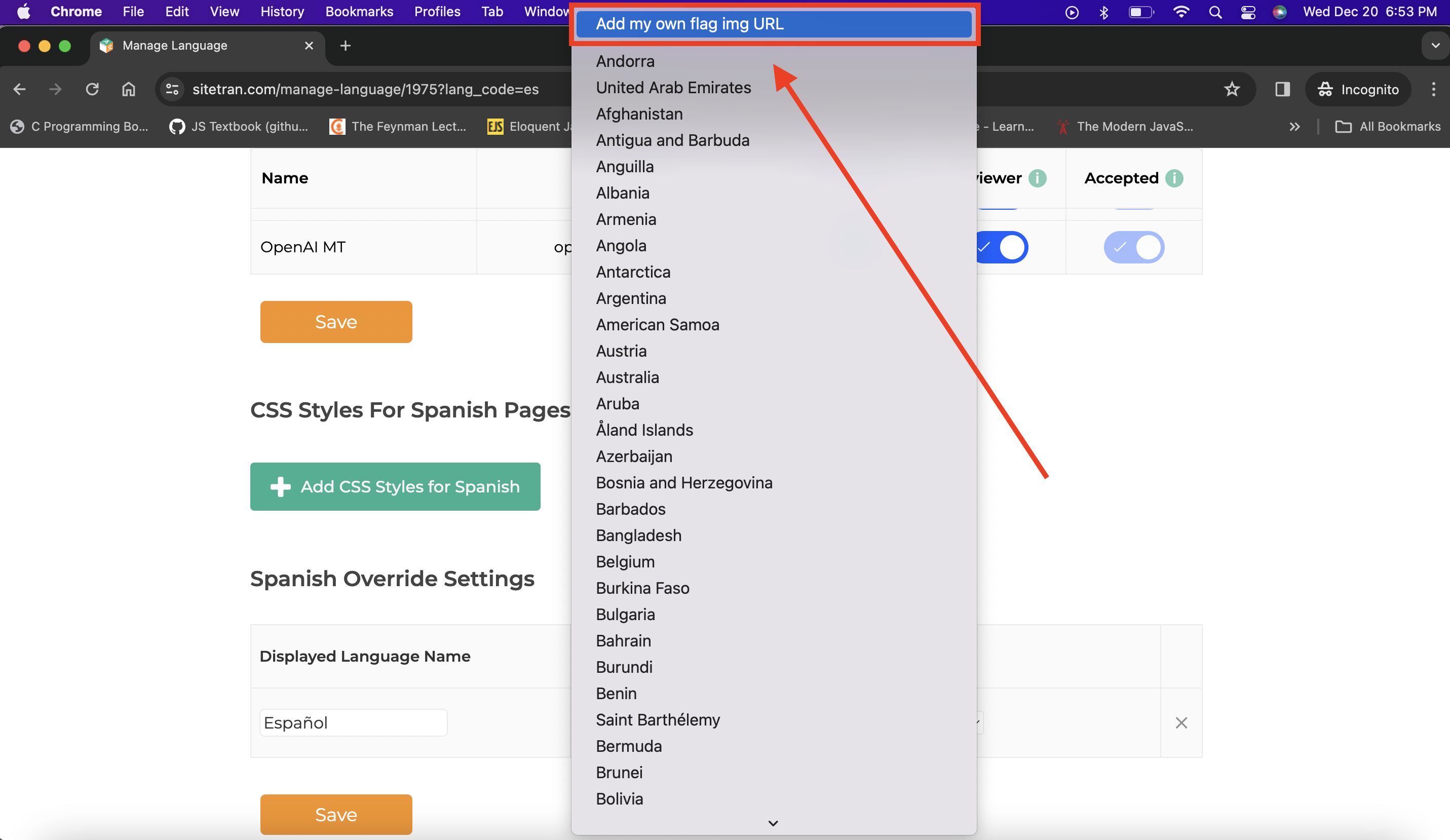
This will add an input field in the Country Flag column where you can add a URL for your flag image.
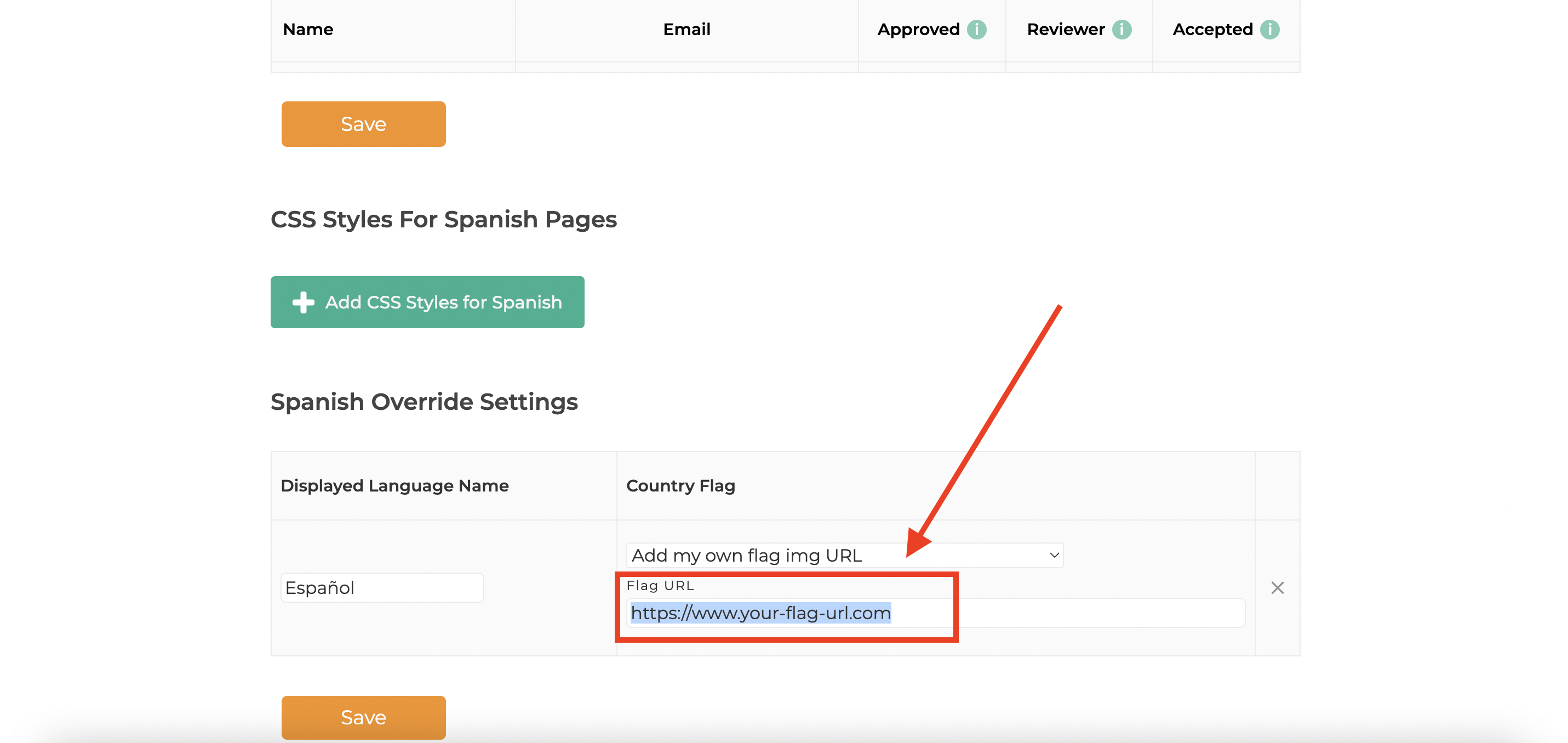
After making your desired changes, ensure to save them. Your customizations will now be reflected in the SiteTran language dropdown widget on your website.
Customizing the language names and flags in the SiteTran widget is a simple yet effective way to personalize the user experience on your website. For further assistance or more advanced customization options, please do not hesitate to contact our support team.
