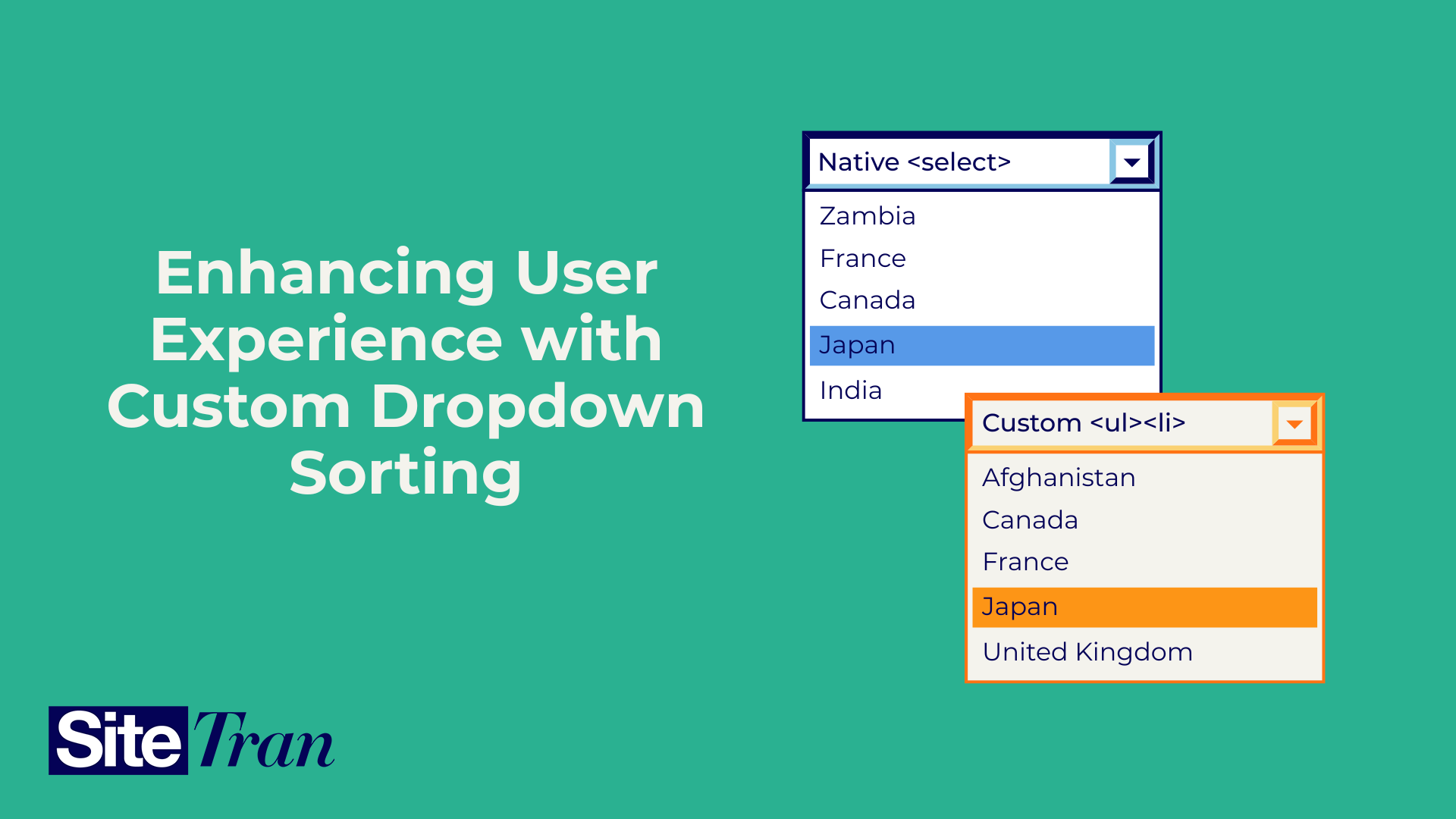In web development, creating an intuitive and user-friendly interface is crucial. One common UI component is the dropdown menu, often used for selecting options from a list. Dropdowns can come in two main forms: native selects (<select>) and custom dropdowns built with HTML lists (<ul> and <li>). In this blog post, we’ll discuss a feature that enhances both types of dropdowns by alphabetizing their contents. We'll also dive into how you can sort custom dropdowns based on specific child elements using a child_selector.
Understanding Native Selects vs. Custom Dropdowns
Native Selects: Native select elements are the built-in dropdowns provided by HTML:
<select>
<option>Option 1</option>
<option>Option 2</option>
<option>Option 3</option>
</select>
These are straightforward to use and are supported across all browsers. However, they offer limited styling and customization options.
Custom Dropdowns:
Custom dropdowns, on the other hand, are built using more flexible HTML elements like <ul> and <li>:
<div class="dropdown">
<button class="dropdown-button">Select an option</button>
<ul class="dropdown-content">
<li>Option 1</li>
<li>Option 2</li>
<li>Option 3</li>
</ul>
</div>
Custom dropdowns allow for extensive styling and interaction customization but require more effort to implement.
Introducing Alphabetization for Dropdowns
To improve the usability of both native selects and custom dropdowns, we’ve developed a feature that alphabetizes their options. This feature ensures that users can easily find and select options, especially when dealing with long lists.
Alphabetizing Native Selects
For native select elements, the alphabetization feature works by sorting the <option> elements based on their text content.
Alphabetizing Custom Dropdowns
For custom dropdowns, the process is similar but requires handling the <ul> and <li> elements. Here’s where the Child Selector comes into play.
What is the child selector?
The child_selector is a CSS selector that specifies which part of each list item should be used for sorting. This is particularly useful when list items contain multiple elements. For example, consider the following custom dropdown:
<ul class="country-list">
<li><span class="country-name">United States</span></li>
<li><span class="country-name">United Kingdom</span></li>
<li><span class="country-name">Afghanistan</span></li>
</ul>To sort this list by the country names, we use .country-name as the child_selector. This selector targets the text within the span elements to ensure the list is ordered correctly based on the country names.
Using the Feature in Your Project
To integrate this feature into your project, follow these steps:
- Identify Your Dropdown Type: Determine if you are using native selects or custom dropdowns.
- Select the Sorting Element: For custom dropdowns, decide which part of each list item should be used for sorting (e.g.,
.country-name). - Implement the Alphabetization Logic: Use the appropriate logic to alphabetize your dropdowns.
Here’s a full example combining both types:
<!DOCTYPE html>
<html lang="en">
<head>
<meta charset="UTF-8">
<meta name="viewport" content="width=device-width, initial-scale=1.0">
<title>Alphabetize Dropdowns</title>
</head>
<body>
<!-- Native Select -->
<select id="native-select">
<option>United States</option>
<option>United Kingdom</option>
<option>Afghanistan</option>
</select>
<!-- Custom Dropdown -->
<div class="dropdown">
<button class="dropdown-button">Select a country</button>
<ul class="country-list">
<li><span class="country-name">United States</span></li>
<li><span class="country-name">United Kingdom</span></li>
<li><span class="country-name">Afghanistan</span></li>
</ul>
</div>
</body>
</html>