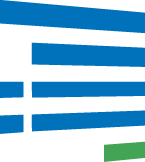Overview of Formsite + SiteTran Integration
This guide offers a straightforward, step-by-step approach to making your Formsite website multilingual in just a few minutes. Anyone can follow along successfully, no technical background needed.
Expanding your online business's reach to a global audience has never been easier for Formsite users thanks to SiteTran. Whether you're looking to attract new customers from different backgrounds or enhance the user experience for your current international clientele, this guide will walk you through the entire process.
Let's dive into the world of website translation and unlock new possibilities for your Formsite site, with SiteTran!
Prerequisites:
A Formsite website that you want to translate.
A SiteTran site that you will integrate with Formsite. If you haven’t already, sign up for SiteTran and create a (free) SiteTran site.
Time needed:
Estimated time needed: 4 minutes.
Let’s get started.
Get your Widget Code
First, retrieve your widget code from SiteTran. If you haven’t already signed up for SiteTran, it only takes 30 seconds. After creating your account, create a new site in SiteTran to get your widget code, which will generate the language dropdown on your Formsite site.
Copy the Widget Code
Click the "Copy" button to get your widget code. You will use this in a bit.
Your Widget Code is available when creating your SiteTran site. If you skipped this step you can also retrieve it from the widget page.
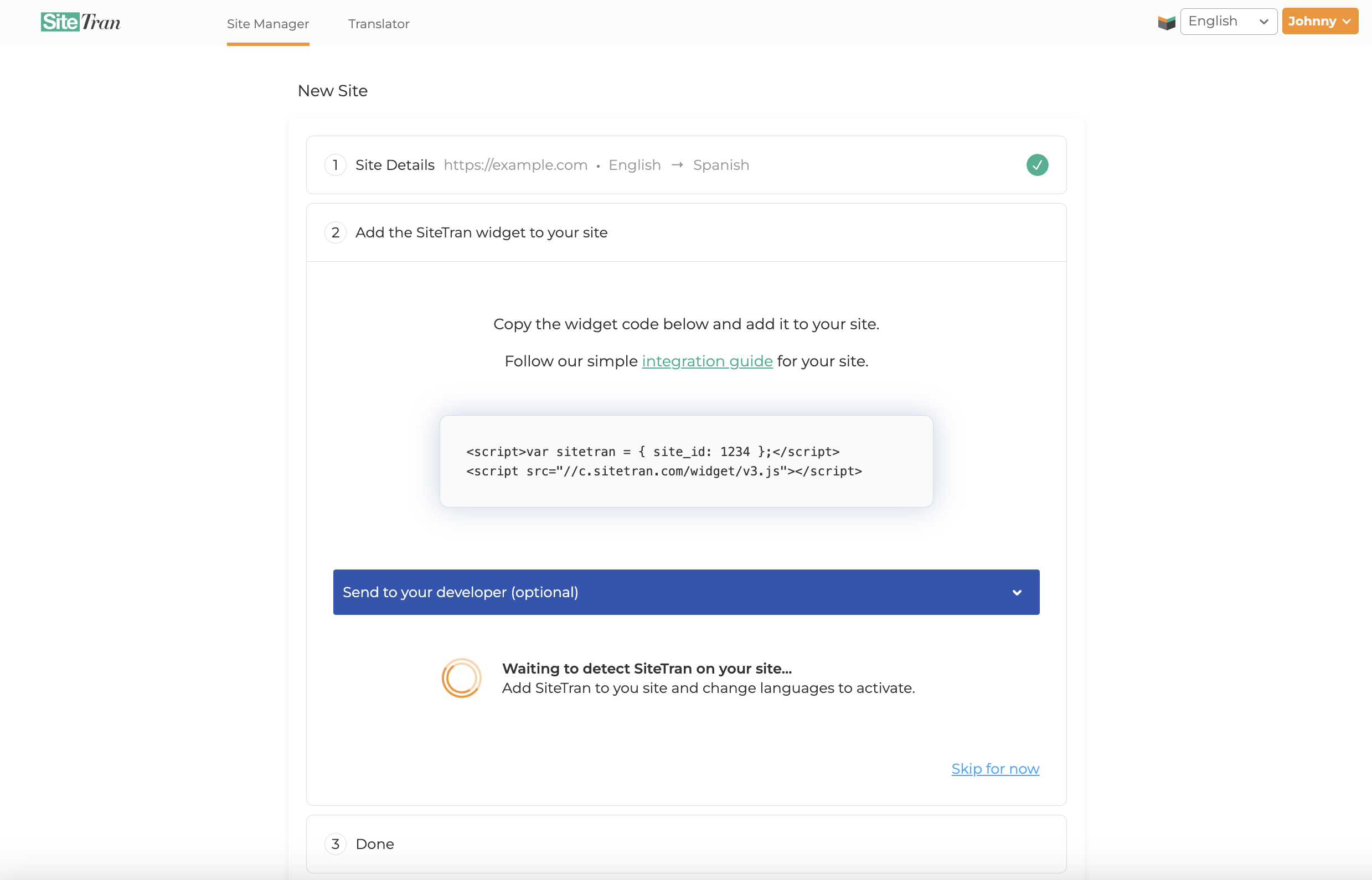
Integrating with Formsite
Initial Login and Navigation
In a new tab, log in to your Formsite website, you will land on your dashboard. Locate the list of available forms. Find the form you wish to translate and click the Edit button next to its title. This will open the form builder, where you can begin customizing and preparing your form for localization or translation.
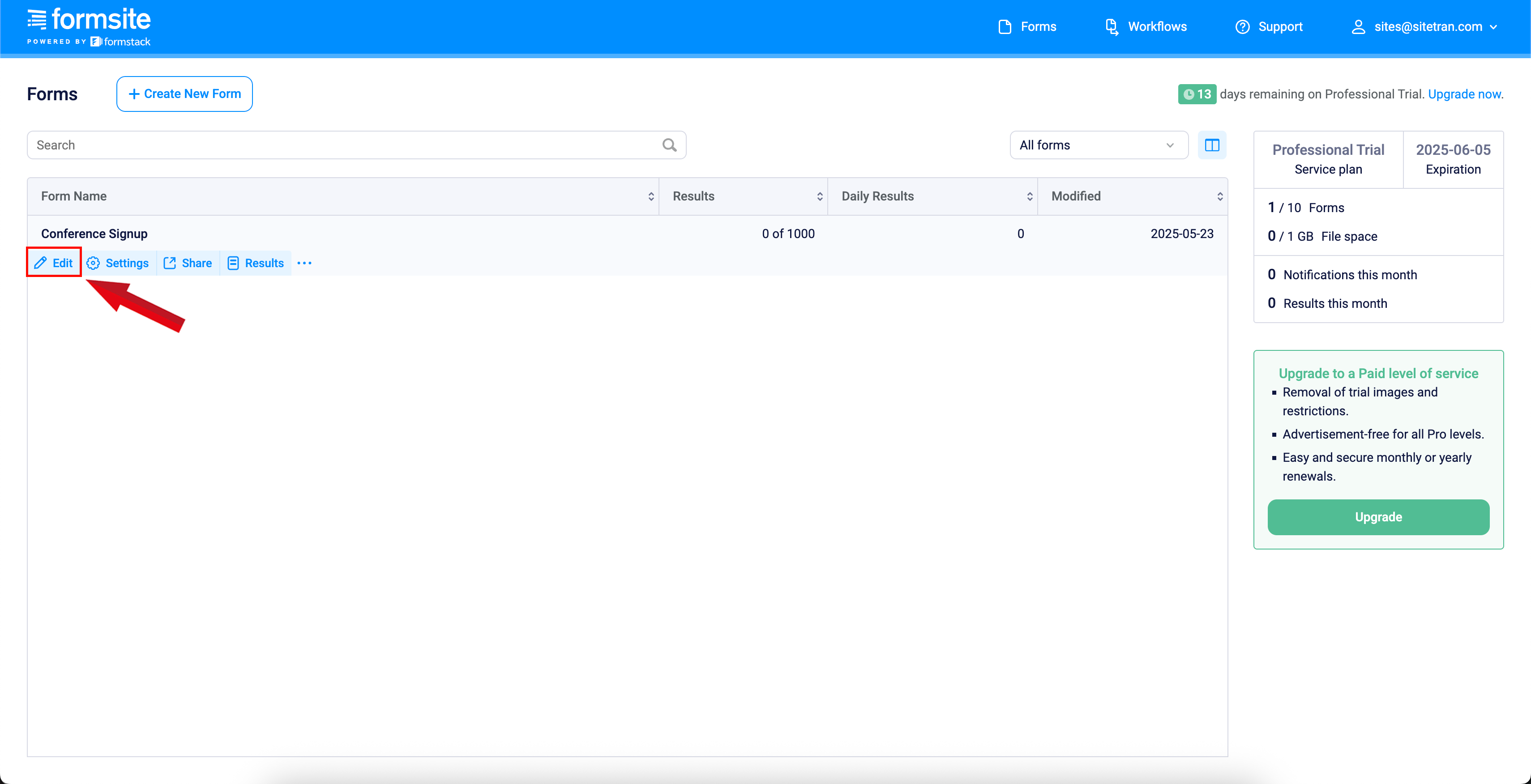
Insert a Custom Code Field
Inside the Form Editor, navigate to the left panel and click Formatting Items. From here, double-click on the Custom Code option to add a code block to your form. This is essential for inserting translation scripts or dynamic styling for localized content. Position the block where needed to apply custom functionality across your form.
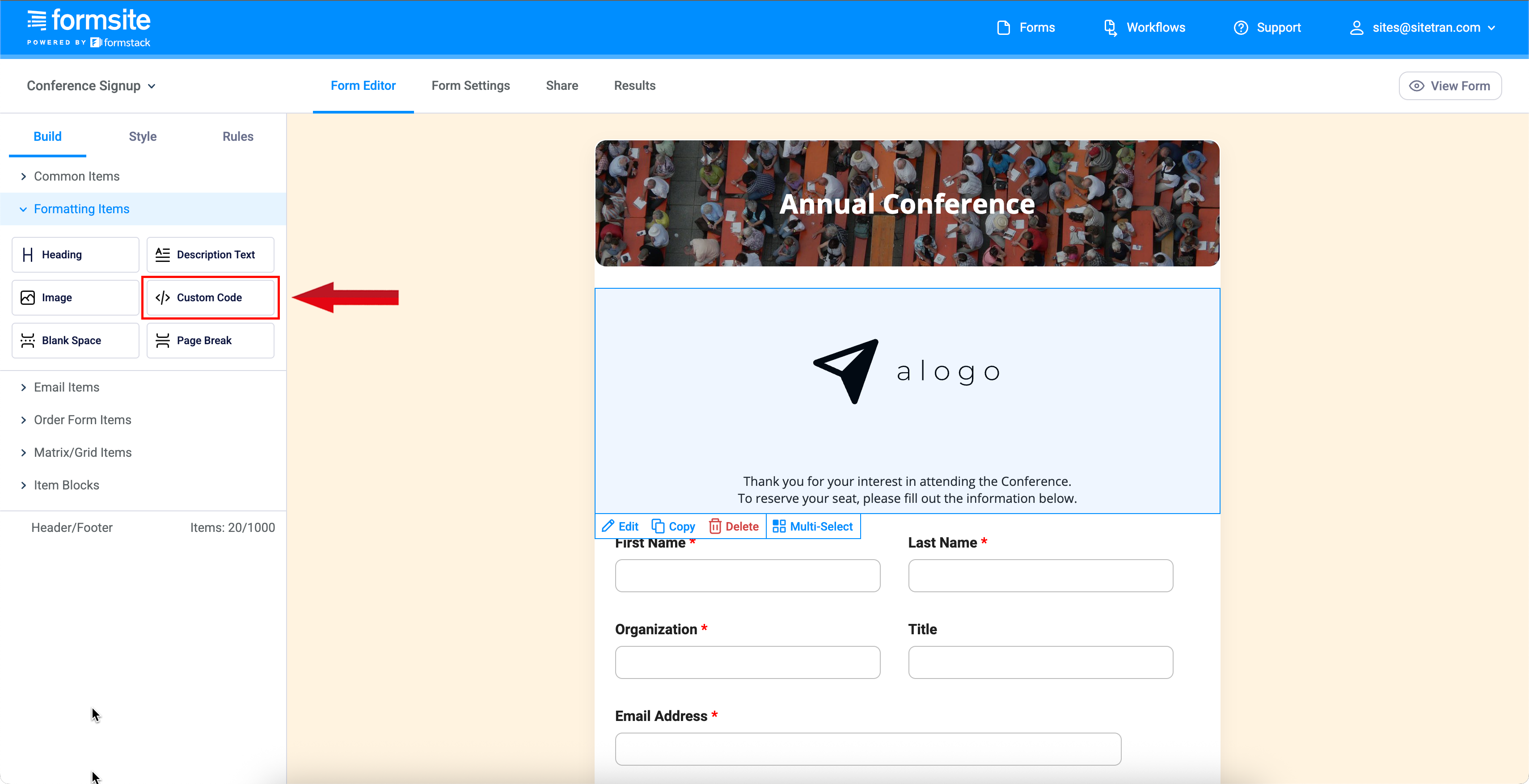
Paste Code in Pop-Up and Click Save
In the Custom Code editor popup, paste the SiteTran widget code you copied earlier into the provided code field. This script enables dynamic translation capabilities within your form. Once the code is in place, click Save to embed it into the form. This step is essential for activating SiteTran’s multilingual support directly within your Formsite form.
Your widget code looks like this:
<script>var sitetran = { site_id: your_site_id };</script>
<script src="//c.sitetran.com/widget/v3.js"></script>If you need help finding your code snippet, check out this article.
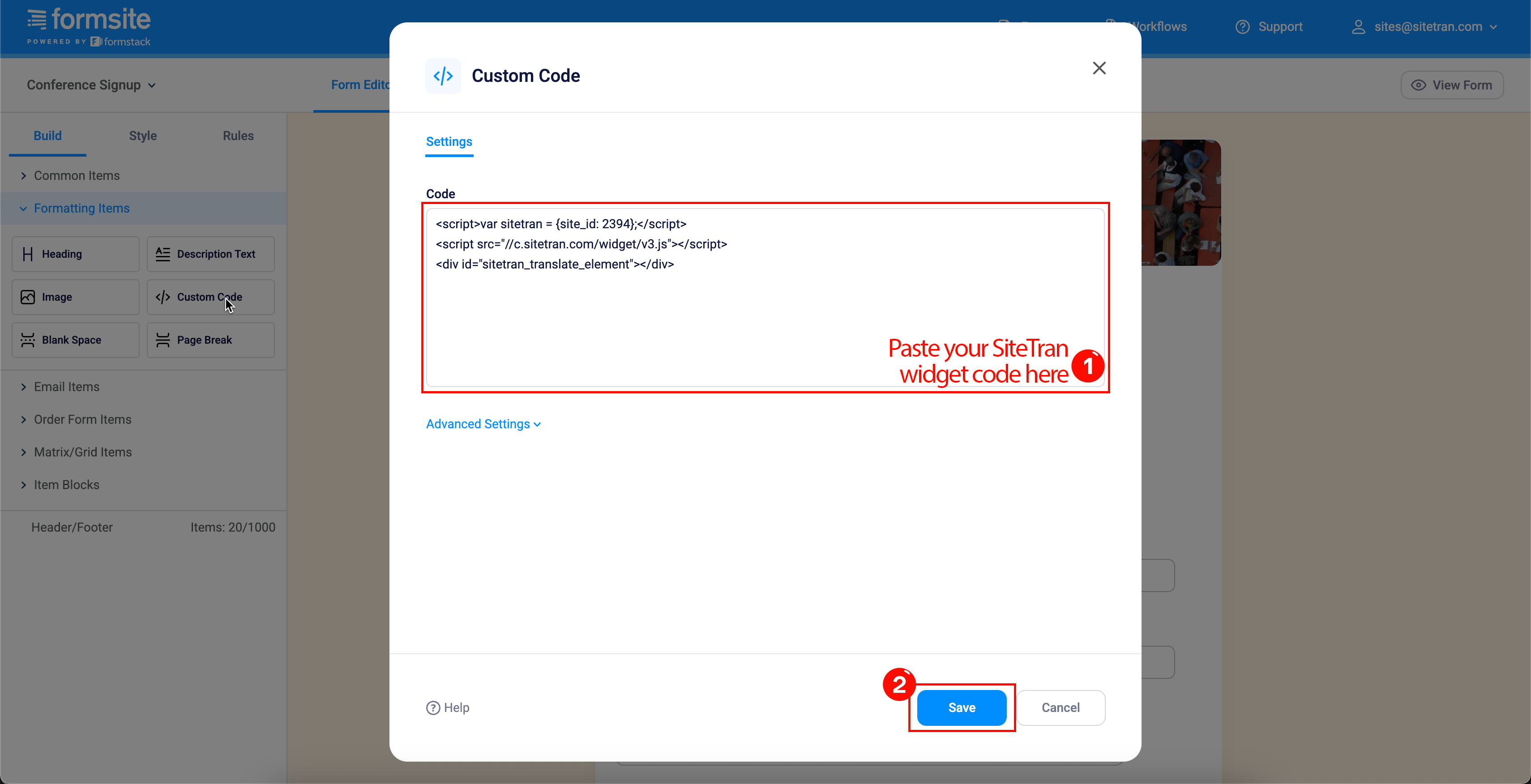
After inserting and saving the SiteTran widget code, click the View Form button in the top right corner of the Form Editor. This allows you to preview your form exactly as end users will see it—ensuring the translation widget loads properly and your localization setup is working as expected. Use this opportunity to test the form in multiple languages and make any final adjustments.
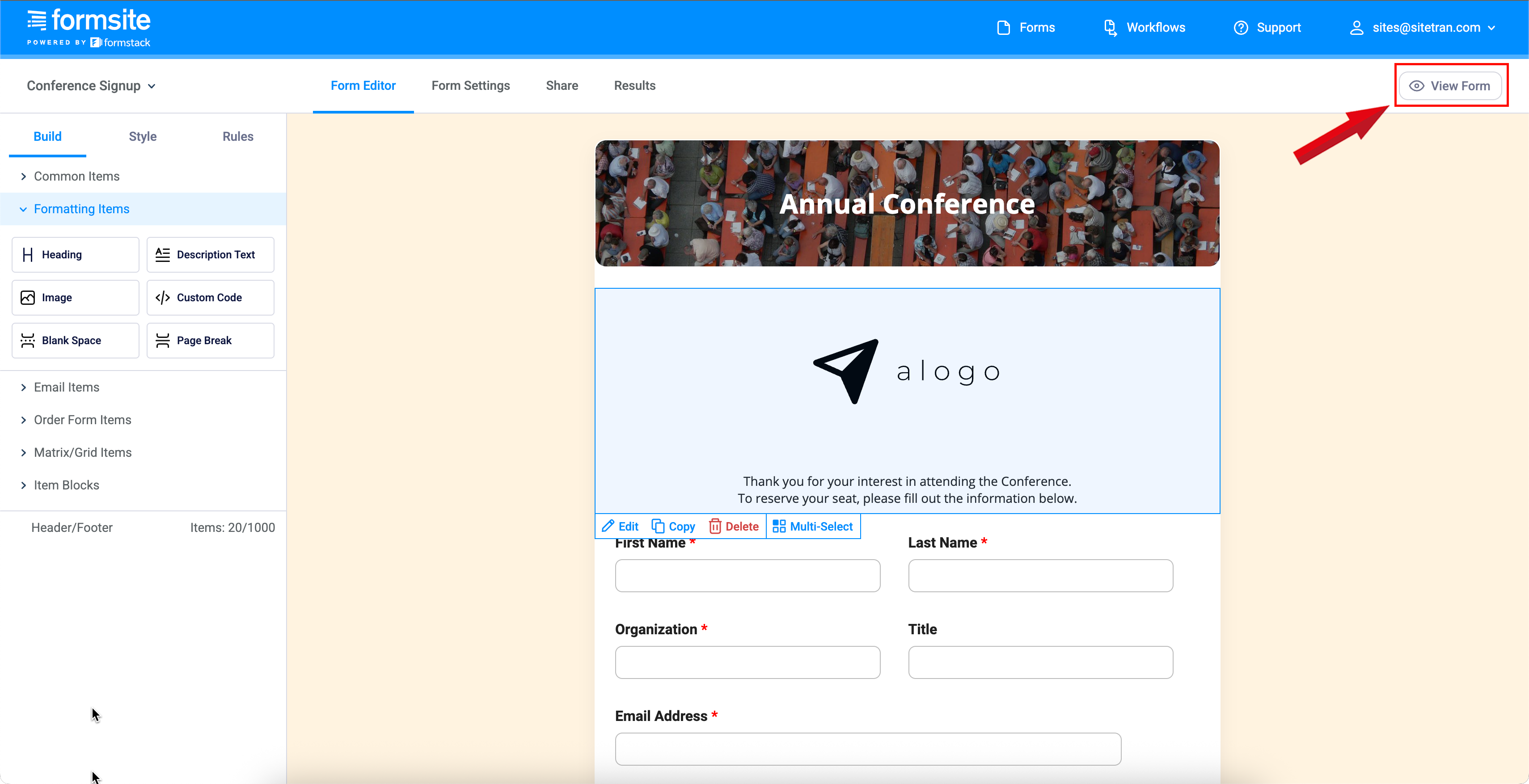
Verifying & Translating
Testing the Integration
Locate the SiteTran Widget. Choose your new language from the dropdown, and SiteTran will begin discovering your phrases.
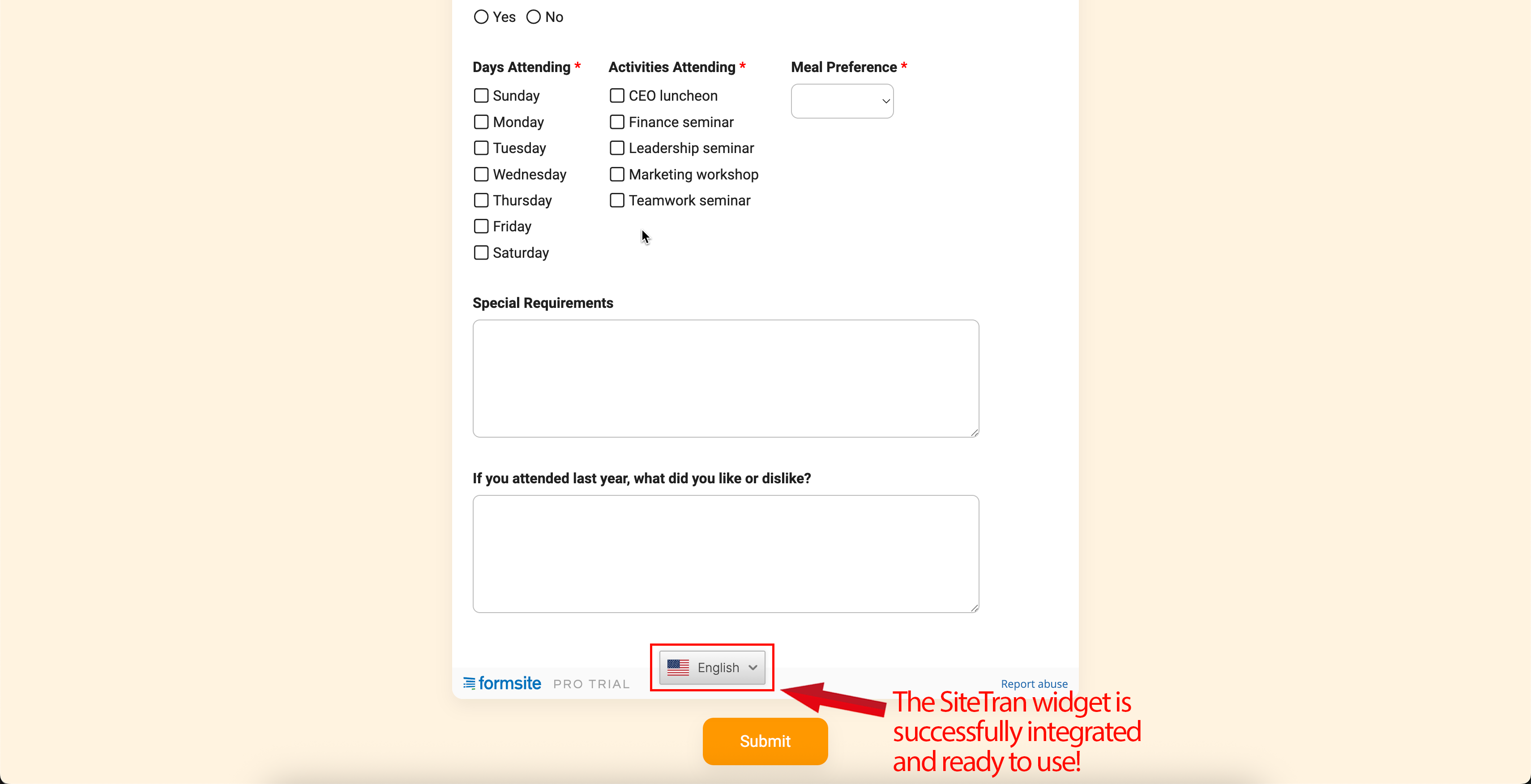
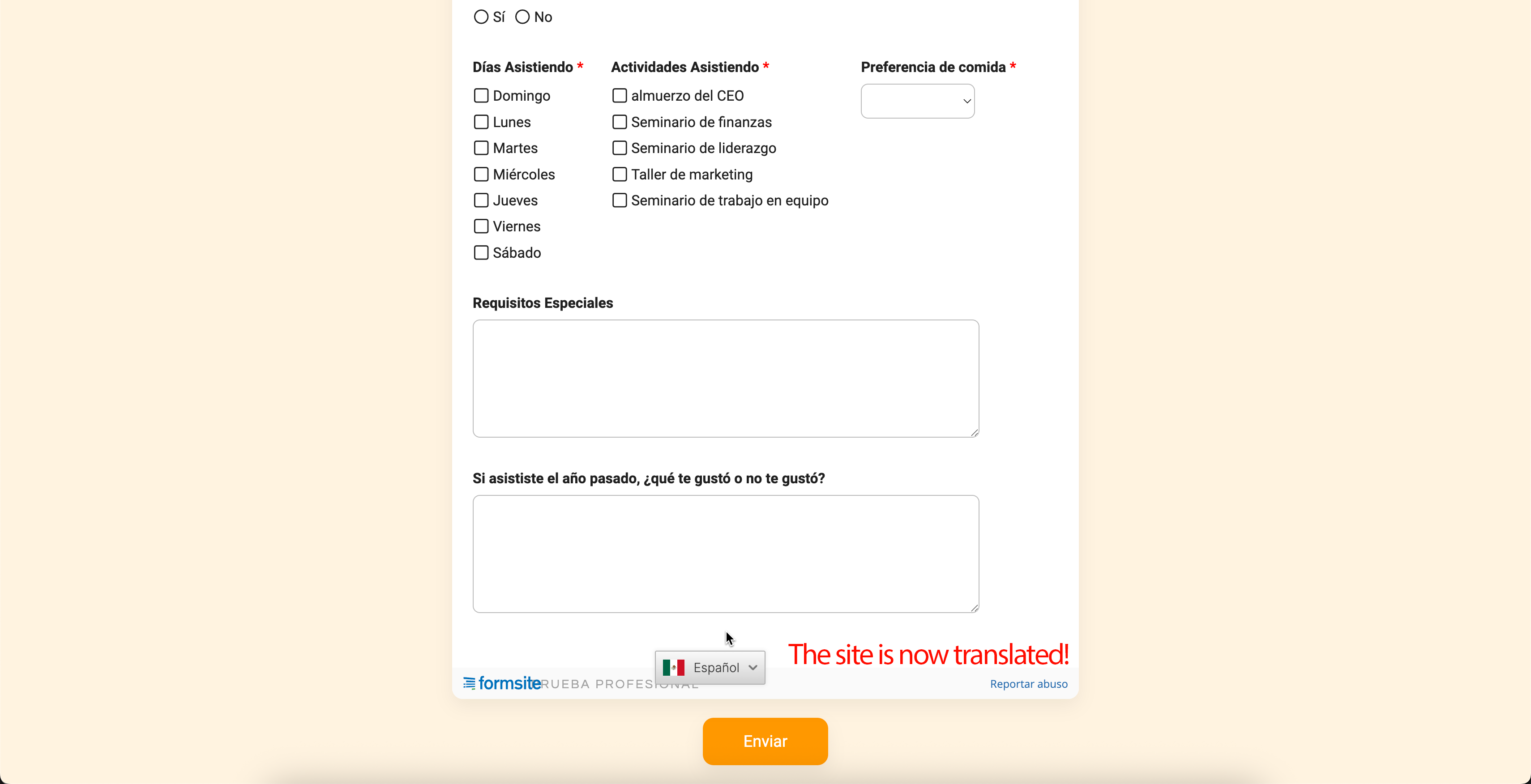
Congratulations! You have successfully integrated SiteTran with your Formsite
Guide to Translating
Translating is easy. Read our quick guide on translating for newcomers.