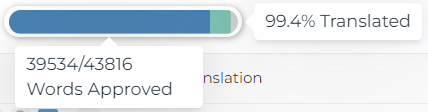In the upper part of the translation interface is the Navigation Menu. Lets take a look at the options.
1. Project Dropdown Menu
This dropdown menu lets you navigate though all the projects that you're invited to.
2. The Page Dropdown Menu
This dropdown menu lets you navigate though all the pages available in the project (selected in the previous dropdown). All sites have a “Show All Phrases in Site” page, as well as a Glossary page. It is recommended to translate page by page, while also looking directly at the site, so that you have as much context as possible.
The “Show All Phrases in Site” page is especially useful for making systematic changes across the entire project, especially in conjunction with our next feature:
3. Search Current Page
The tool gives you the ability to search for phrases or words that are found in the current page that you’re in.
Search covers both the source text as well as the target language (translations).
4. Filter
Open the Filter dropdown to select from the available filtering options. You can filter by Translator, Reviewer, Translated Time, Updated Time, Created Time, as well as by the different status filters, on the left site.
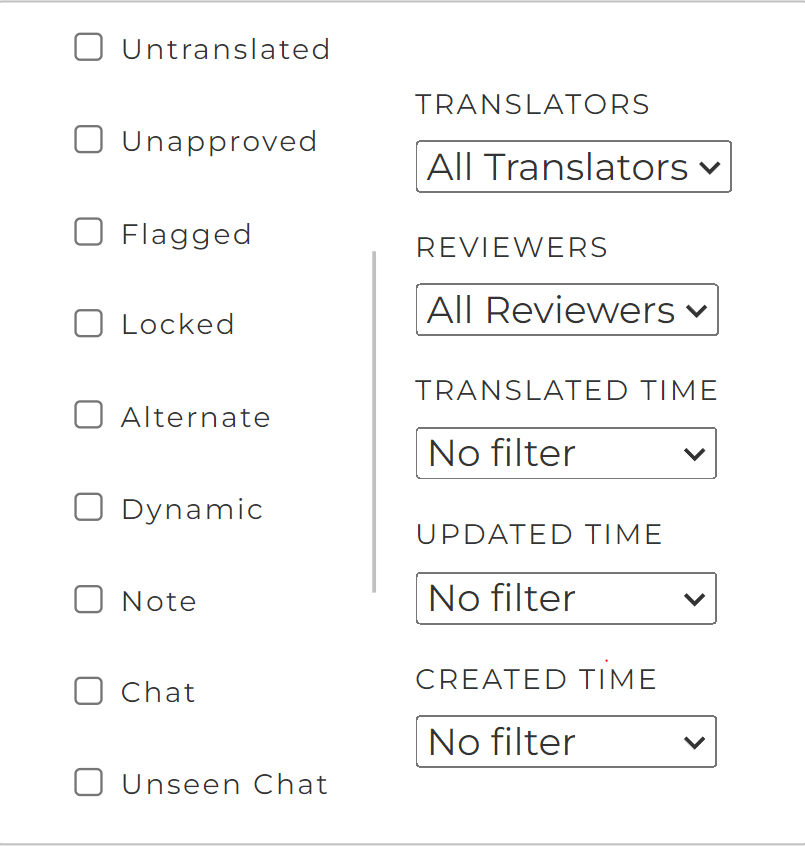
5. Progress Bar
This bar provides an overview of the project's progress, indicating the number of phrases that need to be translated (in gray), the number of phrases that have been translated (in green), and the number of phrases that have been translated & approved (in blue). By hovering your mouse over the progress bar, you can see the precise numbers.