Overview of Wedsites + SiteTran Integration
This guide offers a straightforward, step-by-step approach to making your Formsite website multilingual in just a few minutes. Anyone can follow along successfully, no technical background needed.
Expanding your online business's reach to a global audience has never been easier for Wedsites users thanks to SiteTran. Whether you're looking to attract new customers from different backgrounds or enhance the user experience for your current international clientele, this guide will walk you through the entire process.
Let's dive into the world of website translation and unlock new possibilities for your Wedsites site, with SiteTran!
Prerequisites:
A Wedsites website that you want to translate.
A SiteTran site that you will integrate with Websites. If you haven’t already, sign up for SiteTran and create a (free) SiteTran site.
Time needed:
Estimated time needed: 4 minutes.
Let’s get started.
Get your Widget Code
First, retrieve your widget code from SiteTran. If you haven’t already signed up for SiteTran, it only takes 30 seconds. After creating your account, create a new site in SiteTran to get your widget code, which will generate the language dropdown on your Formsite site.
Copy the Widget Code
Click the "Copy" button to get your widget code. You will use this in a bit.
Your Widget Code is available when creating your SiteTran site. If you skipped this step you can also retrieve it from the widget page.
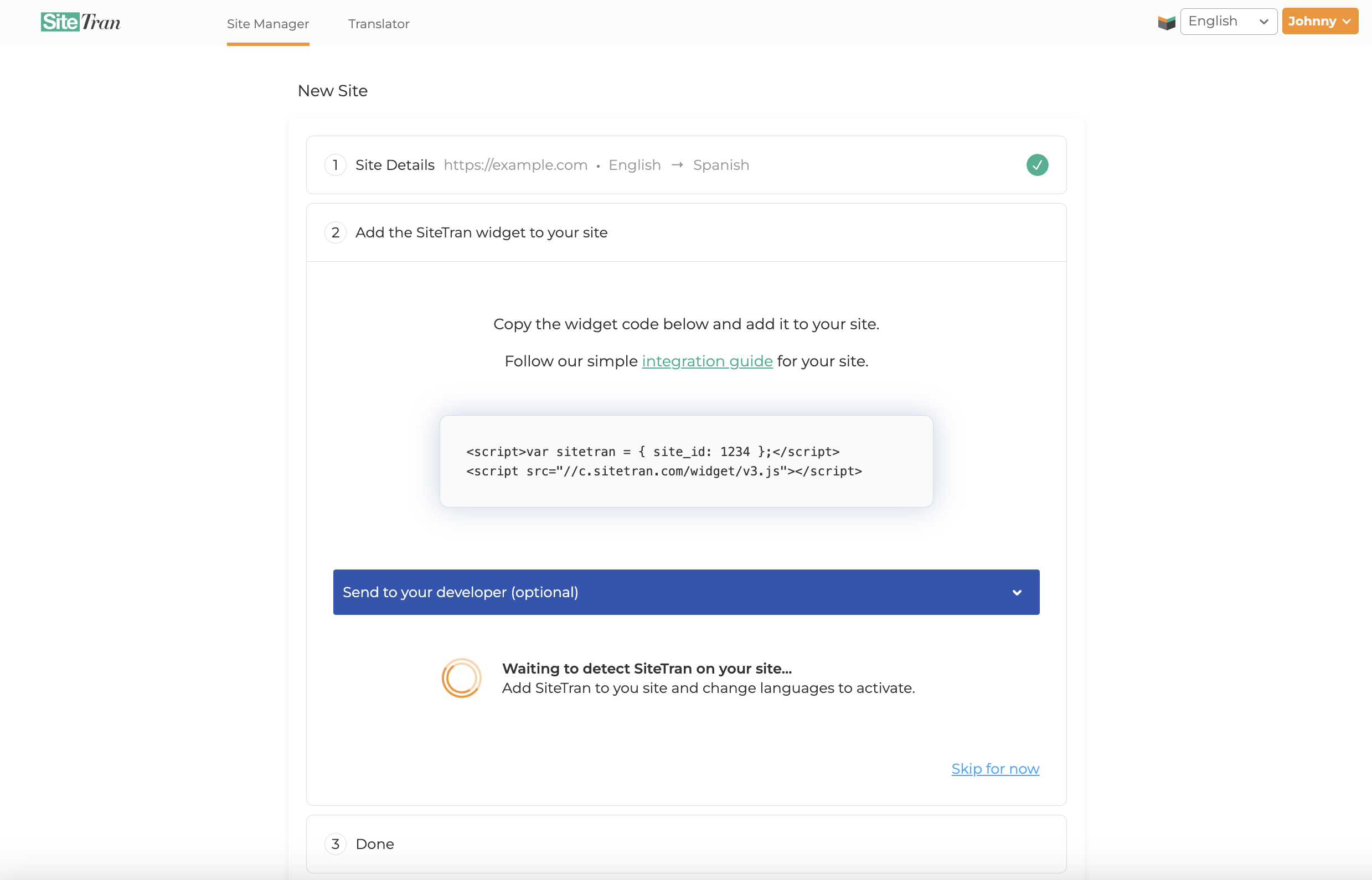
Integrating with Wedsites
Initial Login and Navigation
In a new tab, log in to your Wedsites dashboard, begin by selecting Website from the left-hand menu. Then, click on Builder to launch the Website Builder interface. This is where you’ll manage and customize your wedding site’s layout, content, and integrations—such as adding translation widgets or code snippets for multilingual support.
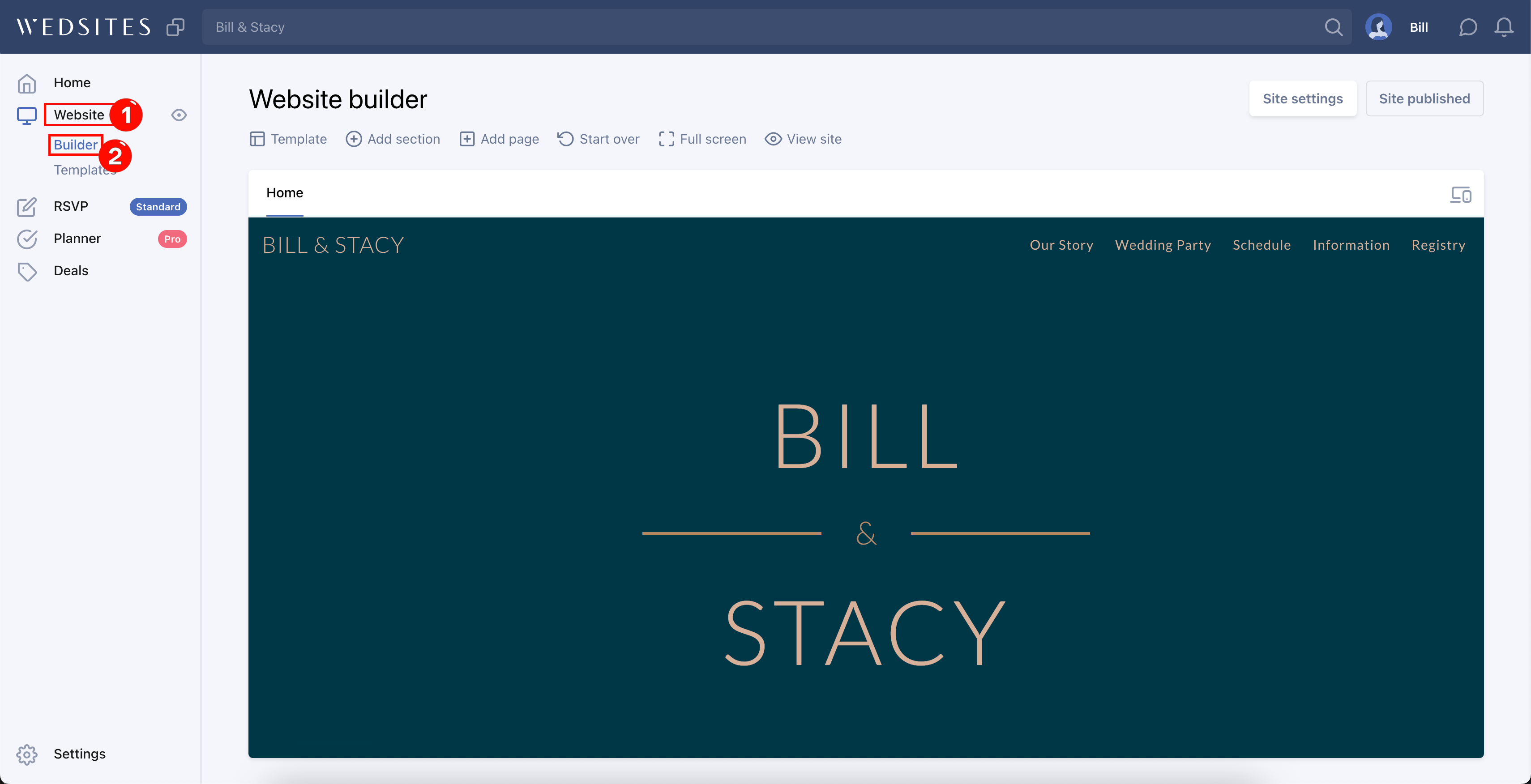
Add an HTML Code Section
From the Website Builder view, click Add section to open the customization menu. Scroll down the list on the right-hand side until you reach the Advanced section. Then select HTML code to insert a custom HTML block. This section is where you’ll paste your SiteTran translation widget or any other embedded code to enhance your site’s functionality.
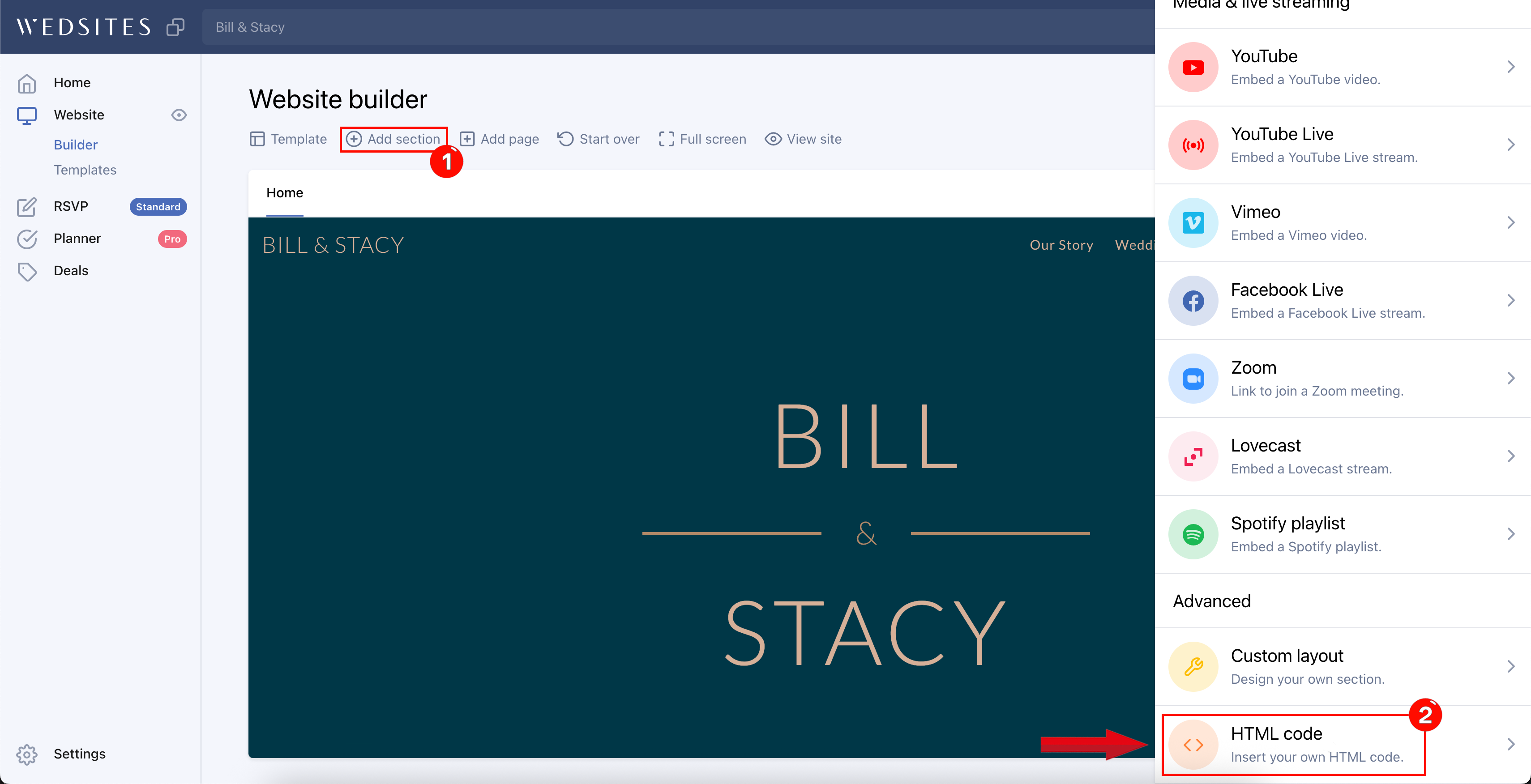
Paste the SiteTran Widget Code and Add It
After selecting the HTML code section, paste the SiteTran widget code you previously copied into the HTML editor field. This embeds the translation functionality directly into your wedding website. Once the code is in place, click Add HTML code to finalize the insertion. Your site is now equipped to support multilingual visitors with seamless translation options.
Your widget code looks like this:
<script>var sitetran = { site_id: your_site_id };</script>
<script src="//c.sitetran.com/widget/v3.js"></script>If you need help finding your code snippet, check out this article.
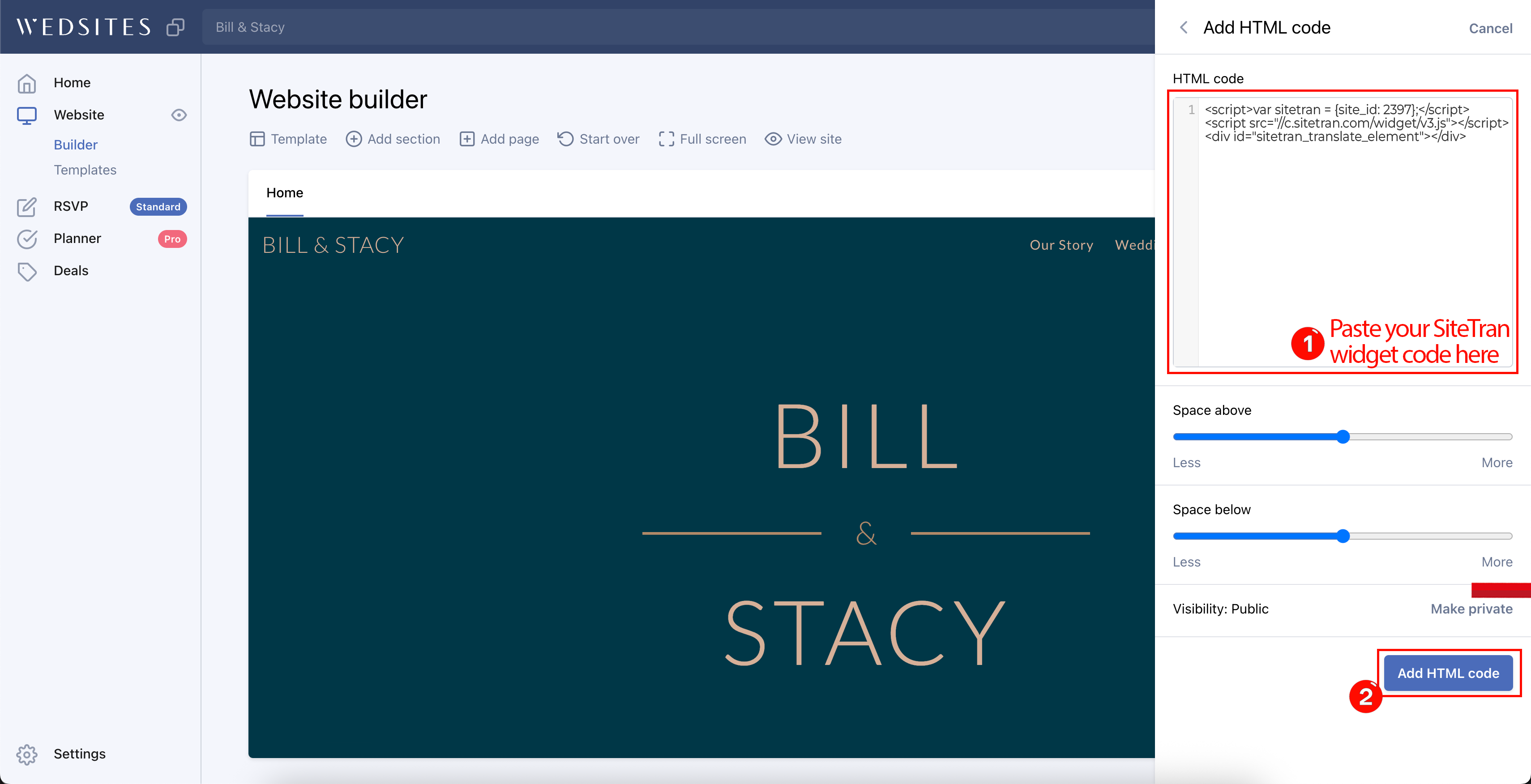
To confirm that your SiteTran widget has been successfully embedded, click View site in the Website Builder's top menu. This opens your live wedding website, where you can verify the widget’s presence and test its translation functionality across available languages. Ensure proper display and interaction before finalizing your site updates.
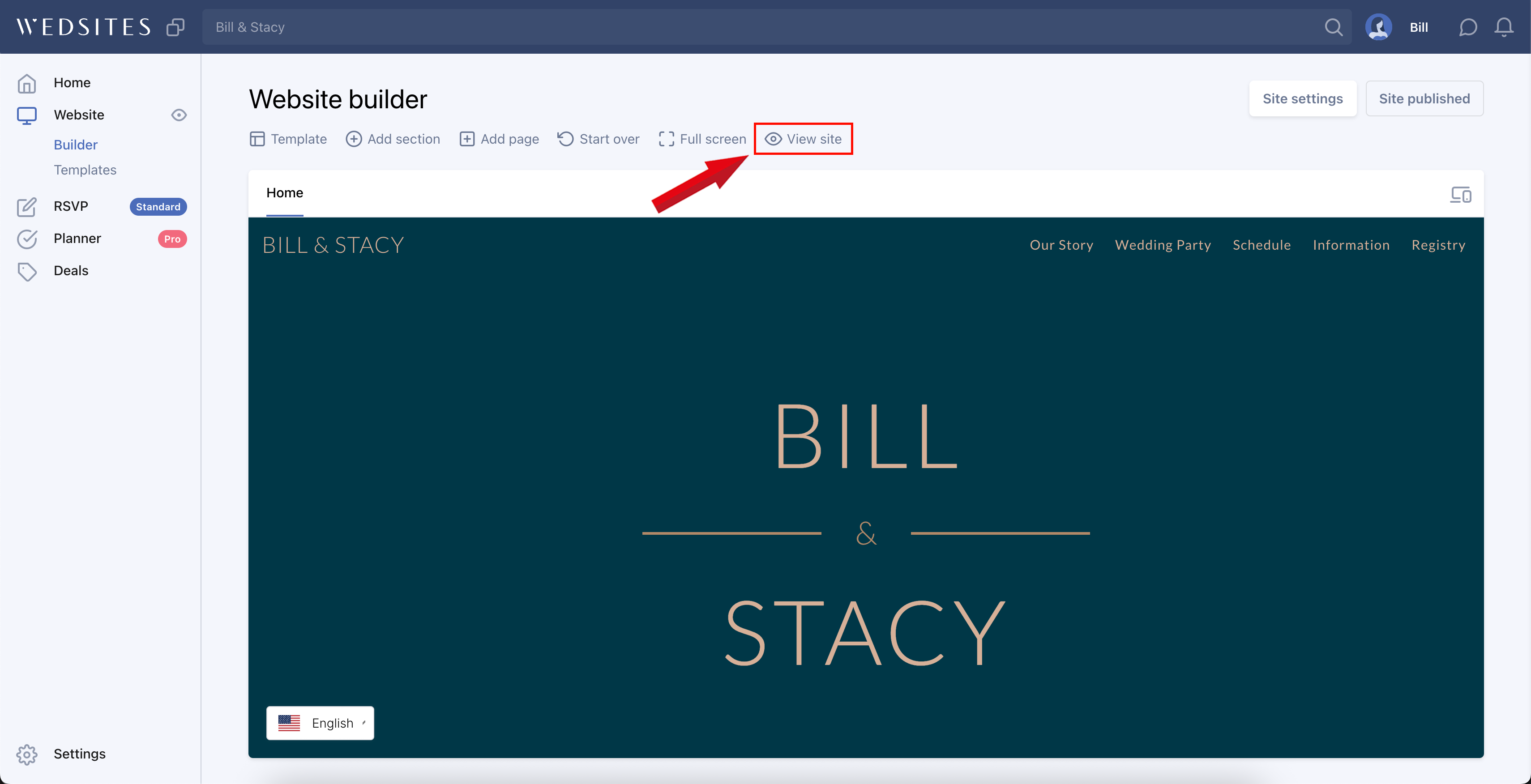
Verifying & Translating
Testing the Integration
Locate the SiteTran Widget. Choose your new language from the dropdown, and SiteTran will begin discovering your phrases.
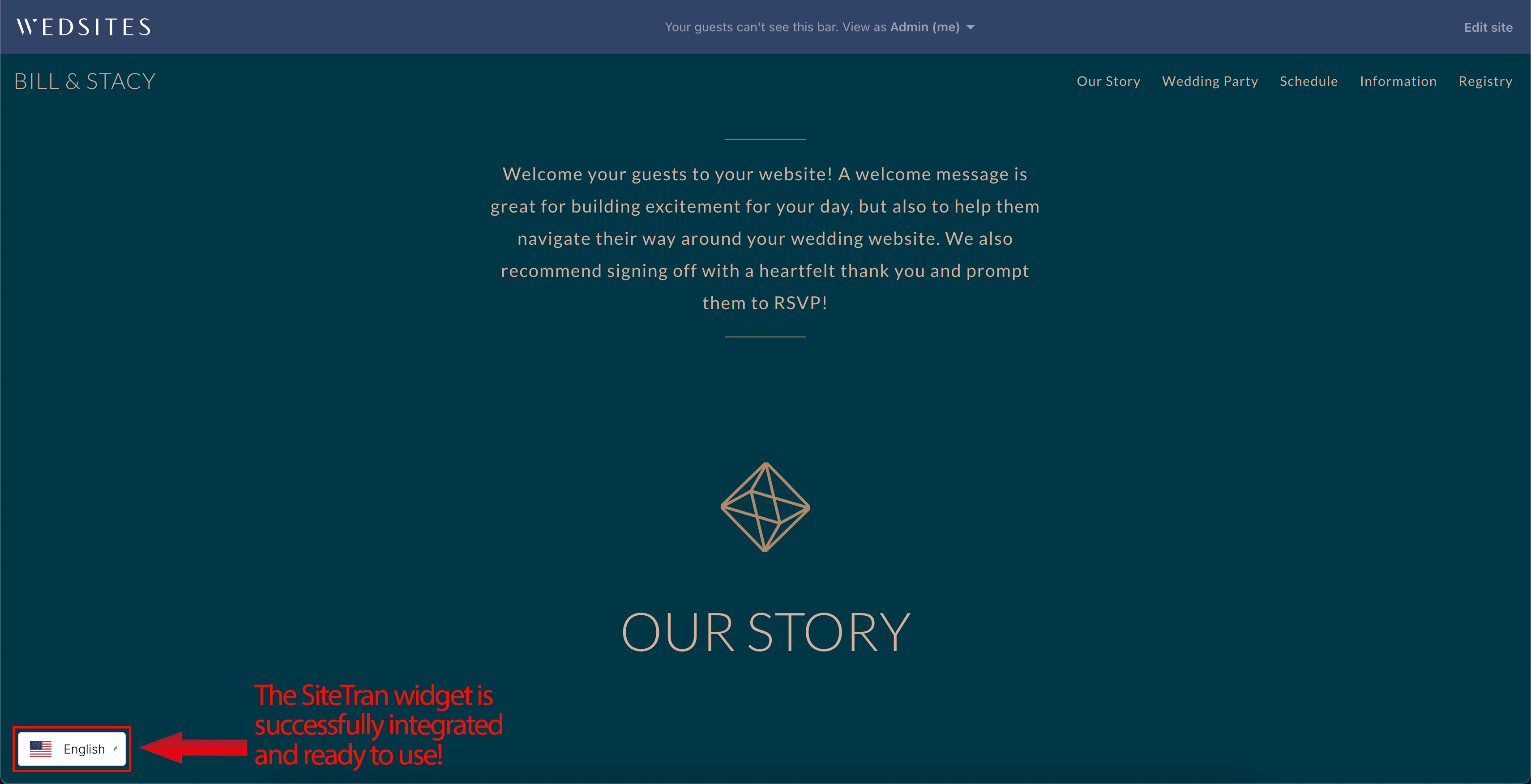
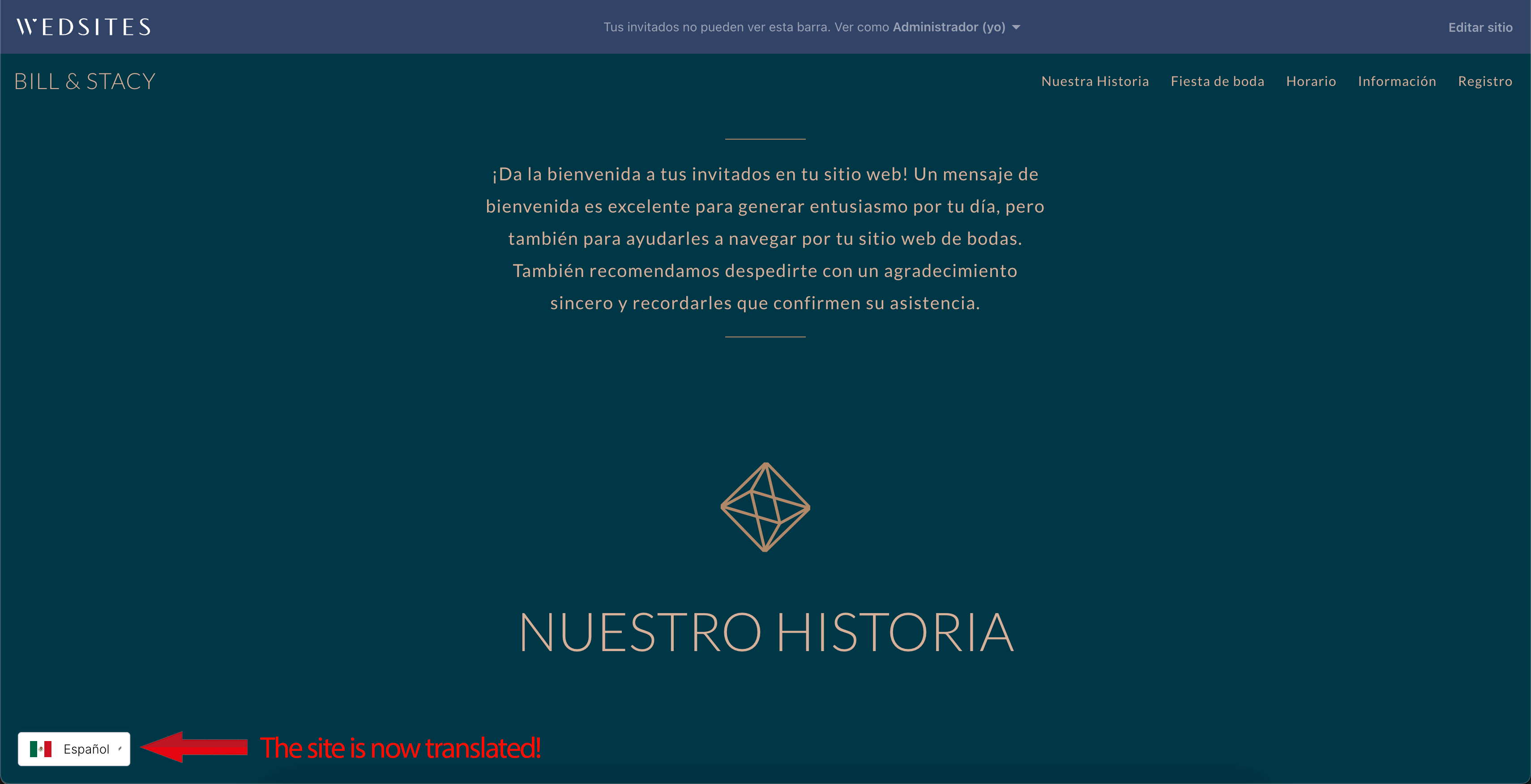
Congratulations! You have successfully integrated SiteTran with your Wedsites!
Guide to Translating
Translating is easy. Read our quick guide on translating for newcomers.
